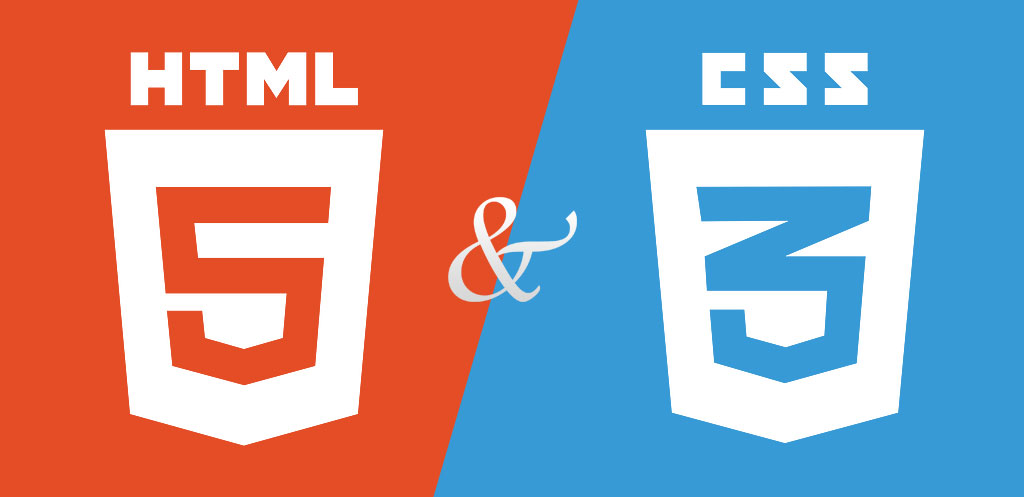
For Us our Students is our top priority. The training programme and curriculum has designed in such a smart way that the students could get familiar with industrial professionalism since the beginning of the training and till the completion of the curriculum.
Session 1:Introduction to a Web Page
- What is HTML?
- Setting Up the Dreamweaver to Create XHTML
- Creating Your First HTML pageFormatting and Adding Tags
- Previewing in a Browser
- Choosing an Editor
- Project Management
Session 2: Working with Images
- Image Formats
- Introducing the IMG Tag
- Inserting & Aligning Images on a Web Page
- Detailing with Alt, Width & Height Attributes
Session 3: Designing with Tables
- Creating Tables on a Web Page
- Altering Tables and Spanning Rows & Columns
- Placing Images & Graphics into Tables
- Aligning Text & Graphics in Tables
- Adding a Background Color
- Building Pages over Tracer Images
- Tweaking Layouts to Create Perfect Pages
Session 4: Creating Online Forms
- Setting Up an Online Form
- Adding Radio Buttons & List Menus
- Creating Text Fields & Areas
- Setting Properties for Form Submission
Session 5: Creating HTML Documents
- Understanding Tags, Elements & Attributes
- Defining the Basic Structure with HTML, HEAD & BODY
- Using Paragraph Tag to assign a Title
- Setting Fonts for a Web Page
- Creating Unordered & Ordered and Definition Lists
- Detailing Tags with Attributes
- Using Heading Tags
- Adding Bold & Italics
- Understanding How a Browser Reads HTML
Session 6: Anchors and Hyperlinks
- Creating Hyperlinks to Outside Webs
- Creating Hyperlinks Between Documents
- Creating a link for Email Addresses
- Creating a link for a Specific Part of a Webpage
- Creating a link for a image
Session 7: Creating Layouts
- Adding a Side Content Div to Your Layout
- Applying Absolute Positioning
- Applying Relative Positioning
- Using the Float & Clear Properties
- Understanding Overflow
- Creating Auto-Centering Content
- Using Fixed Positioning
Session 8: Introduction to CSS
- What is CSS?
- Internal Style Sheets, Selectors, Properties & Values
- Building & Applying Class Selectors
- Creating Comments in Your Code
- Understanding Class and ID
- Using Div Tags & IDs to Format Layout
- Understanding the Cascade & Avoiding Conflicts
Session 9: Creative artwork and CSS
- Using images in CSS
- Applying texture
- Graduated fills
- Round corners
- Transparency and semi-transparency
- Stretchy boxes
- Creative typography
Session 10: Building layout with CSS
- A centered container
- 2 column layout
- 3 column layout
- The box model
- The Div Tag
- Child Divs
- Width & Height
- Margin
- Padding
- Borders
- Floating & Clearing Content
- Using Floats in Layouts
- Tips for Creating & Applying Styles
Session 11: CSS based navigation
- Mark up structures for navigation
- Styling links with pseudo classes
- Building a horizontal navigation bar
- Building a vertical navigation bar
- Transparency and semi-transparency
- CSS drop down navigation systems
Session 12: Common CSS problems
- Browser support issues
- Float clearing issues
- Validating your CSS
- Common validation errors
Session 13: Some basic CSS properties
- Block vs inline elements
- Div’s and spans
- Border properties
- Width, height and max, min
- The auto property
- Inlining Styles
- Arranging Layers Using the Z Index
Session 14: Layout principals with CSS
- Document flow
- Absolute positioning
- Relative positioning
- Static positioning
- Floating elements
Session 15: Formatting Text
- Why Text Formatting is Important
- Choosing Fonts and Font Size
- Browser-Safe Fonts
- Applying Styles to Text
- Setting Line Height
- Letter Spacing (Kerning)
- Other Font Properties
- Tips for Improving Text Legibility
Session 16: Creating a CSS styled form
- Form mark up
- Associating labels with inputs
- Grouping form elements together
- Form based selectors
- Changing properties of form elements
- Formatting text in forms
- Formatting inputs
- Formatting form areas
- Changing the appearance of buttons
- Laying out forms
Session 17: Styling a data table
- Basic table mark up
- Adding row and column headers
- Simplifying table structure
- Styling row and column headings
- Adding borders
- Formatting text in tables
- Laying out and positioning tables
